How to Setup Add Install Google Plus in Weebly
by divtag - Categories: Tutorials > Weebly SEO > Weebly Tools > Weebly Tricks
If you haven’t inserted or installed Google Plus to your Weebly website yet, you ought to do so FAST. It really could make a positive difference to your website’s searchability on Google.
But don’t just take my word for this – ask Google. They’re the one who created Google Plus, and they publicly stated that those who have an active Google Plus account will probably rank better in their search engine rankings.
But you know what, when we first tried to install Google Plus and link it up to our website, admittedly we were a bit lost. The installation documentation is extensive and we read through all of them, spend hours trying to figure it all out, and it was a frustrating experience.
So in this Weebly tutorial video, we’ll cut through all the non-essential, boring technical documentations that Google provided, and get to the key steps to have your website recognized by Google and linked up to your Google Plus account.
I’m sure you won’t care much to read and digest the mountainous volumes of technical data that Google provides, so we think this video will be super useful for you! :)
Want more free tutorials? Sign up here for more… it’s FREE!
Did you Like the Tutorial?
If so, Like us on Facebook, Google+ and Subscribe to our YouTube Channel below to share it with others!







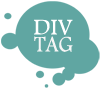

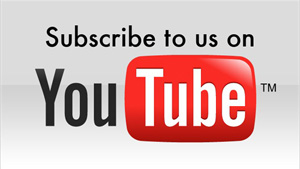
Very good information for getting authorship started for blogging, had no idea how to do that and was feeling a bit lost about it. Thanks again, good site information for weebly users.
You’re very welcome Rideon! Glad you found this helpful. Be sure to share it with others when you get a chance!
– Jeremy
Good video, but something strange happened when I started the process. Google+ told me that I had to verify with my website’s webmaster, which is a different email (still mine though) from the one I was using for Google+. So I hit the button, they sent a verification email, I logged into the other account, verified, and boom! there was the checkmark. I’m a little worried that I did something wrong, like I got the checkmark but the crawler won’t notice.
Do you think I should still add the code to my website like in your video, even though I already have the checkmark?
P.S. I will definitely be using your site to grow my page!
Hi Matthew,
Once you have the check mark then it should be fine. Sometimes Google takes a bit of time to crawl but they’ll get there! But I don’t think adding the code to your site will hurt either, if you just want to take that extra step.
– Jeremy
I’ve added the code but when I go to test the code on google+ it tells me to “Check that the line of code was added to your site’s homepage and that the modified homepage is live on your site. Then try testing again”
Hi,
Great tutorial. However, as per Anna Crosswell above. I added the code albeit my screen differed from yours. Where you had index, I have several options. tall-header.html, short-header.html, no-header.html and landing.html. I surmised seeings I had no header on my page I would insert between there to no avail. I get the same message. “Check that the line of code was added to your site’s homepage and that the modified homepage is live on your site. Then try testing again”. Any ideas? Ta.